— — — — —
— — — — —
— — — — —
— — — — —
— — — — —
— — — — —
— — — — —
— — — — —
This is an old revision of the document!
The Import Resources tool provides a way to import external resources into your game project and can be accessed from the main toolbar at the top of the application. To use the tool, simply click the “Browse” button and select the source folder containing the resources you'd like to import. The dialog will display all of the files found within that folder that can be imported. Select one or more files and then click “Import” to import them into your game project. To select multiple files, hold down the Control key as you click on each file.
You can import tiles, objects, and characters by selecting a source folder containing sub-folders with those names, specifically “tiles”, “objects”, and “characters”. This provides an easy way to import resources from another game project.
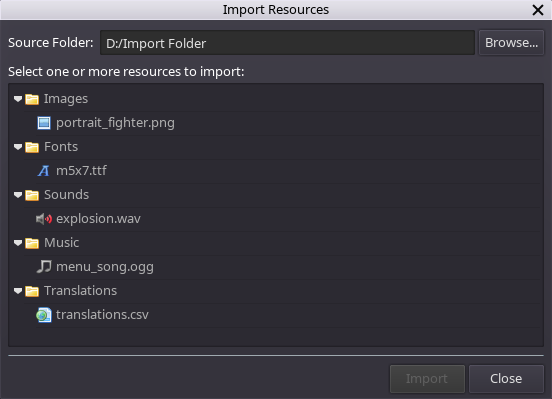
Refer to the table below for acceptable file types that can be imported into your game project.
| Resource Type | Extension(s) | Resulting Action |
|---|---|---|
| Image | .png, .jpg, .jpeg | Source file will be copied into the “images” folder of your project. |
| Script | .script | Source file will be copied into the “scripts” folder of your project. |
| Sound Effect | .wav | Source file be be converted into a sample file (.smp) and copied into the “sounds” folder of your project. |
| Music | .ogg | Source file will be copied into the “music” folder of your project. |
| Font | .ttf | Source file will be copied into the “fonts” folder of your project. |
| Translations | .csv | Translation data in the source file will be converted into a .xl file for each language and copied into the “translations” folder of your project. See Localization for details around the required file format. |
| Tile | .scn | Source file will be copied into the “tiles” folder of your project. |
| Object | .scn | Source file will be copied into the “objects” folder of your project. |
| Character | .scn | Source file will be copied into the “characters” folder of your project. |