Данное меню находится в процессе наполнения!
— — — — —
— — — — —
— — — — —
— — — — —
Данное меню находится в процессе наполнения!
— — — — —
— — — — —
— — — — —
— — — — —
This is an old revision of the document!

(Сотрите это сообщение по окончании перевода.)
Во время работы над вашей игры вы можете протестировать ее, использовав функцию “Экспорт игры”, расположенную на главной панели инструментов в верхней части редактора. Это инструмент, который вы также будете использовать, когда будете готовы распространять свою игру для других пользователей.

Once you've clicked the “Export Game” button, the dialog shown below will open.
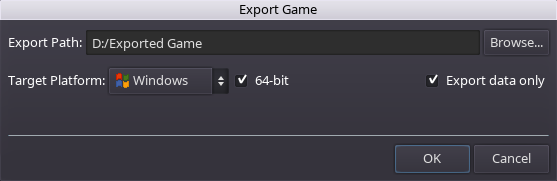
Refer to the table below for an explanation of each export setting. Once you click the OK button, the game will be exported and the destination folder will be opened in your system's file explorer, allowing you to easily run the game executable if desired. These settings are stored in an “export.cfg” file within your game folder.
| Export Setting | Description |
|---|---|
| Export Path | Destination folder where the game executable and data file (data.pck) will be exported to. |
| Target Platform | Determines which platform executable to copy into the destination folder (i.e. Windows, Linux or Mac OS.) The “All-in-One” option includes all three supported platforms and works great with the itch.io desktop app as it will automatically determine which executable to launch based on the user's system. |
| 64-bit | When checked, the 64-bit version of the executable will be used. This checkbox is not applicable to the “Mac OS” or “All-in-One” option since they include both 32-bit and 64-bit executables together. |
| Export Data Only | When checked, only the “data.pck” file (which contains all of your game's resources) will be copied to the destination folder. This is useful (and quicker) when testing your game frequently since the game executable only needs to be copied the first time. |