— — — — —
— — — — —
— — — — —
— — — — —
— — — — —
— — — — —
— — — — —
— — — — —
This is an old revision of the document!
Since your game resources in v0.5 (and later) of RPG in a Box are stored differently, you'll need to go through a simple migration process to convert your project when moving from pre-v0.5 to v0.5+. This page will walk you through the necessary steps to get your game project migrated to the new version. Since v0.5 is currently in an “incomplete pre-alpha” state, this is more for testing purposes right now and you will most likely need to follow this process again once it has become stable.
To begin, open your game project in the pre-0.5 version of RPG in a Box and click the “Export Project Files” button located in the top right corner of the application.

The resulting dialog will prompt your for an export path. Click the “Browse” button to locate an existing folder (or create a new one) for the exported project files. Once an export path has been specified, click the OK button. The tool will then generate intermediate files from your game project and store them in the specified folder. You can close the application once this process has finished.

Now open your game in the 0.5+ version of RPG in a Box and click the “Import a Game (Pre-v0.5)” button on the Game Manager dialog.
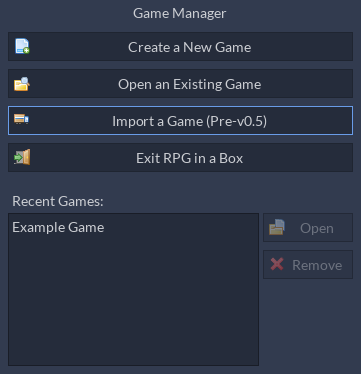
On the “Import a Game” dialog, you'll need to specify two different folders: the folder containing your previously exported project files and a folder for your new game project.
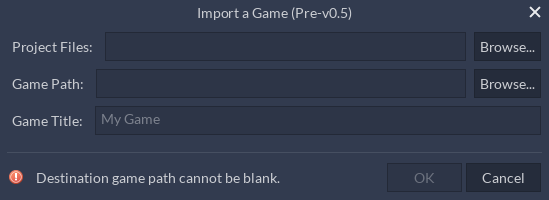
To do so, first click the “Browse” button next to the “Project Files” field and navigate to the folder where you exported your project files in the earlier step using the pre-0.5 version of RPG in a Box.
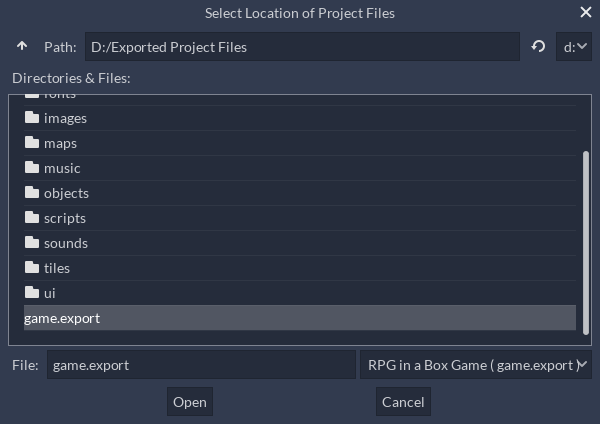
Select the “game.export” file then click the “Open” button. The “Game Title” field will automatically be updated to display your game's title.

Next, click the “Browse” button next to the “Game Path” field and create a new folder somewhere for your new game project. Click the “Select Current Folder” button to close the dialog once you've created the folder.

Finally, click the OK button to being the process of converting your project files into the new format. According to the number of resources and model complexity, this may take a few minutes to complete. Once it has finished, your game project will be automatically opened and you are ready to go!
