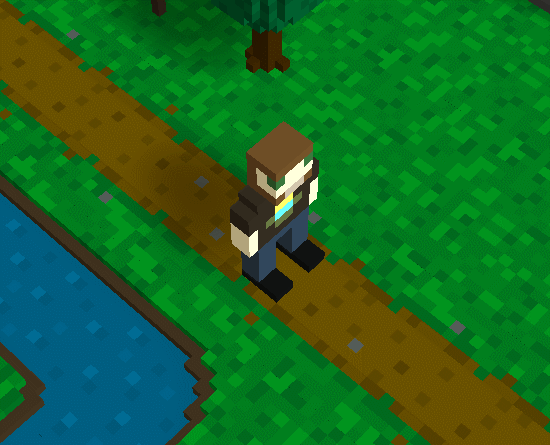— — — — —
— — — — —
— — — — —
— — — — —
— — — — —
— — — — —
— — — — —
— — — — —
This is an old revision of the document!
This tutorial will explain the basics of animation in RPG in a Box and will walk through the creation of some simple character animations, one for when the character is in an idle state (i.e. standing still) and one for when the character is walking.
Note: This tutorial assumes that you already understand the basics of using the Voxel Editor to build a model.
To begin, we'll need to build a the base model for our character. Open the “New Resource” dialog and create a new blank model of type “Character” in the Voxel Editor. Using the “Attach/Place Voxels” tool (and any others as necessary), build a simple human or humanoid character similar to the one shown in the image below. This will serve as the first frame of the idle animation so they should just be in a natural standing position.
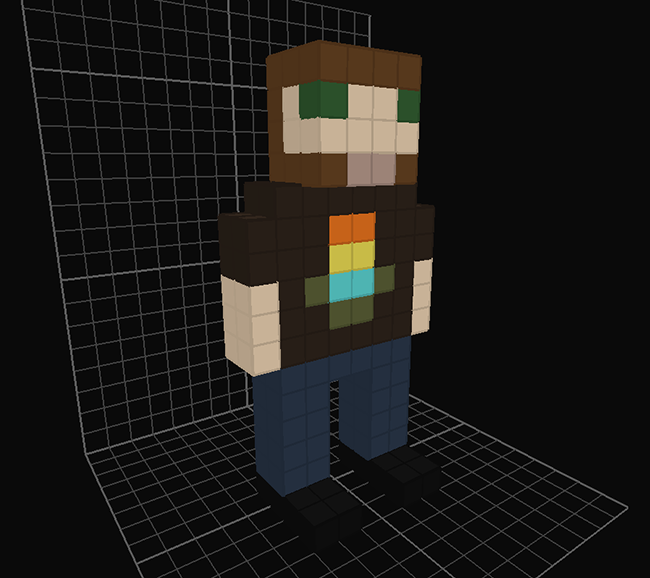
Explain idle animations, if none defined will use frame #1
(Duplicate frame)

(Adjust model slightly, for example bending knees a bit, etc)

(Define animation using add animation, start at frame 1 and end at 2, explain settings, predefined names)


(Click play button on anim toolbar to see animation play, then click again to stop)
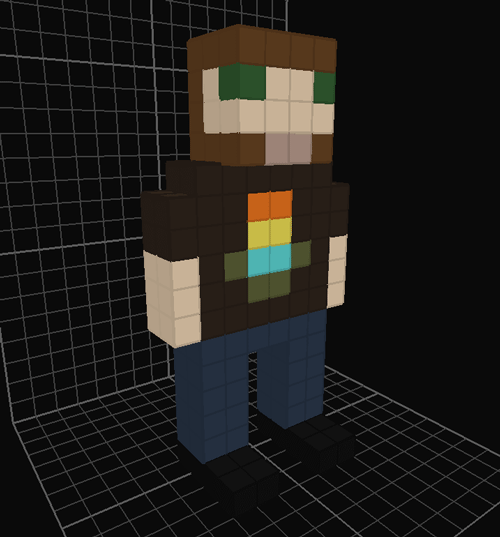
(Simple walk animation can be made with just 3 frames. Duplicate Frame #1 and move frame to end using Move button)

(First frame, swing one arm forward and bend opposite leg backward, vice versa with other arm/leg)

(Duplicate frame #1 again and move to end, this is Idle second frame, arms down and legs straight)

(Third frame, duplicate of first walk frame but flipped horizontally)
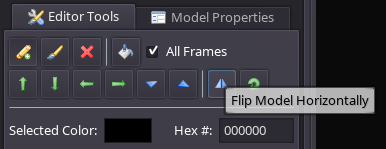

(Define animation similar to idle animation)
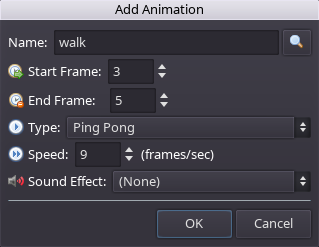

At some point, explain how to tweak the speed as the animation is playing, may also need to be adjusted based on the character's movement speed and how it appears in-game.